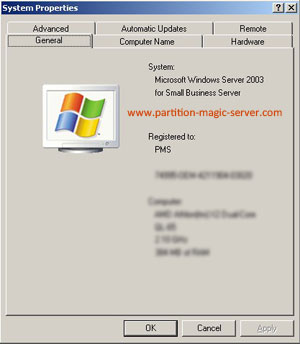
Today's hard drives feature jaw-dropping amounts of space, but no matter how big your drive, you'll be amazed at how quickly application/Windows update, browser caches, restore points and temporary files can eat up your free space.
When there is little free space in system C drive, Windows pops up Low Disk Space alert.

You'd better fix this low disk space problem as fast as possible, as you cannot install Windows updates and other applications, system runs much slower, the worst is system crash if extremely low free space is left.
By extending SBS 2003 Server partitions, you can solve this low disk space problem fast and easily. You just need to shrink an existing data partition to get some free (Unallocated) space at the end of system partition, and then extend the system C drive. No need to delete, reformat partition or rebuild the Server.
With user-friendly interface, all operations are easy to do, no professional assistant required, you just need to drag and move on the disk map to shrink and extend partitions.
The security and stability are undoubtedly the most significant aspects for Server computers since a Server computer usually stores the most important classified and daily-used files. However, even a slight error on server computer might directly leads to boot failure or data loss.
Partition Assistant Server is not only reliable itself with built-in Enhanced Data Protection but also integrated with the Disk & Partition Copy Wizard to ensure 100% data security. Many Fortune 500 companies, Governments and Universities select it to maintain there Servers.
- Any operations you do on the Server will be listed in the "Operations Pending" column for you to preview.
- If your SBS 2003 Server system partition is NTFS, you can extend it under Windows without rebooting.
Step 1, Launch Partition Magic Server, you'll see all disks and partitions that connected to your Server and free space, used space and other properties of each partition.
Right-click the data partition and select "Resize", in the pop-up window, drag the left border rightwards to shrink it.
There will be some Unallocated space behind the system partition.
Step 2, Right-click the system partition and select "Resize", in the pop-up window, drag the right border rightwards to hold the Unallocated space.
Click "Apply" to proceed, done.
Now you have a "new" Server that can be used for a long time again.
How to allocate free space from any data partition and add to C drive?
For enterprise users, Unlimited Edition allows unlimited usage within your company to save time and money.
 30-day Money Back Guarantee
30-day Money Back Guarantee  Secure Shopping
Secure Shopping  Recommended by Millions
Recommended by Millions  7*24 Live Chat
7*24 Live Chat ![]() SSL Encrypted
SSL Encrypted



Copyright © 2008-2015 Partition-Magic-Server.com ALL RIGHTS RESERVED.
Partition Magic ® is a registered trademark of Symantec Corporation.
About | Privacy Policy | EULA | Terms Of Use | Contact | Uninstall