Under these conditions, you'd better resize the Windows 2003 partitions, because by resizing volumes, you can solve this problem fast and easily, without starting over.
However, many people doubt if it is possible to resize a partition, as disk partitions have been allocated while buiding the server. Meanwhile, whether it is safe to resize a partition, as there is no Microsoft certified partitioning software.
Yes, it is not an easy task to resize a Windows 2003 drive for many administrators. Considering server data security, they have to think twoice before making any changes to the Servers, yet don't think how difficult it is. In this article, I'll tell you how to resize Windows 2003 partition without losing data or starting over.
Windows 2003 diskpart command line
Diskpart.exe is built-in utility in Windows 2003 Server, so some people recommend resizing volumes with utility.
steps:
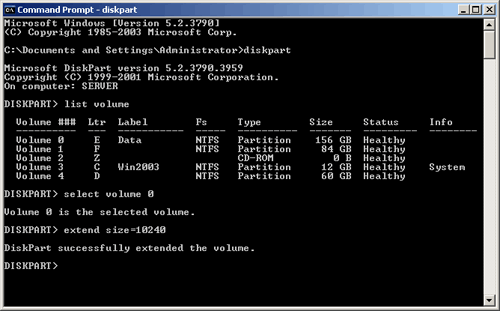
Diskpart limitations
In most cases, system C: drive needs to be resized rather than a data drive, so diskpart is not the right choice.
As the most popular server partition software, Partition Magic Server is able to resize partition in Windows 2003 Server (32 and 64 bit) easily. It is an ALL-IN-ONE Server disk management toolkit for Windows Server 2000, 2003, 2008 and Small Business Server 2003/2008/2011. Local and external hard disk drive, hardware RAID, VMware, Hyper-V, removable USB disk and memory cards are all supported.
Based on the unique enhanced data protection technology and built-in Disk partition Copy Wizard feature, you don't need to worry about data safety while resizing the Windows 2003 Server partitions.
It is also able to extend NTFS system C: drive without rebooting server to decrease downtime.
To resize partitions easier, Partition Magic Server provides 3 ways:
Steps to resize Windows 2003 system C: drive with "Resize Partition" feature:
Step 1, Launch this program, you'll see all disks and partitions that connected to your Server and free space, used space and other properties of each partition.
Right-click the data partition and select "Resize Partition", in the pop-up window, drag the left border rightwards to shrink it.
There will be some Unallocated space behind the system C drive.
Step 2, Right-click the system partition and select "Resize Partition", in the pop-up window, drag the right border rightwards to hold the Unallocated space.
Click "Apply" to proceed, done.
Within several minutes, you have a "new" Server without doing anything else.
For enterprise users, Unlimited Edition allows unlimited usage within your company to save time and money.
 30-day Money Back Guarantee
30-day Money Back Guarantee  Secure Shopping
Secure Shopping  Recommended by Millions
Recommended by Millions  7*24 Live Chat
7*24 Live Chat ![]() SSL Encrypted
SSL Encrypted



Copyright © 2008-2015 Partition-Magic-Server.com ALL RIGHTS RESERVED.
Partition Magic ® is a registered trademark of Symantec Corporation.
About | Privacy Policy | EULA | Terms Of Use | Contact | Uninstall