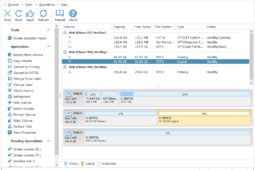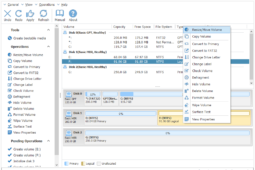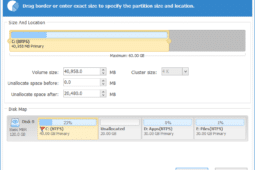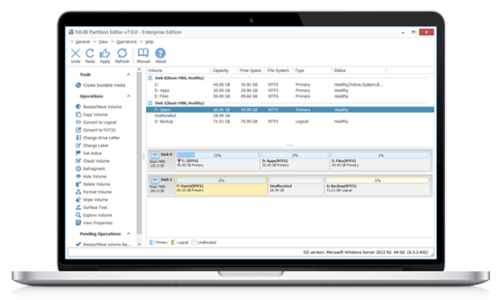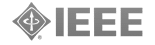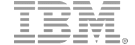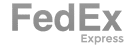Magic Partition Manager Software for Windows PCs
“Low Disk Space” warning pops up? No free space in C drive to install Updates and applications? Don’t worry, the magic and professional partitioning software help you resize existing partition without losing data or reinstalling Windows.It is also able to copy partition to back up or migrate data, convert disk & partition type, Hide, Set Active, Convert, Wipe, Defrag partition and much more to improve computer performance.
- Built-in Roll-Back Protection technology to ensure 100% data safety while resizing partitions..
- Extend NTFS system partition without rebooting.
- Strictly tested 30% – 300% faster than ANY other tools.
- Preview any operation tasks before executing to avoid mistake.
Change existing partition size non-destructively.
What to do when there is not enough free space in system C: drive, waste a whole weekend to start from scratch? NO! Our product helps you extend partition by taking free space from another one directly.
- Roll-Back technology to protect OS and data intact!.
- Extend NTFS partition without rebooting.
- 30% – 300% faster than ANY other tools.
- Easy to use with simple GUI.
Data safety and time are most important!
Partition Backup & Migration
Copy Volume helps completely clone a single partition to backup or migrate data.
- Supports copying to smaller or larger disk.
- Supports fast file-to-file copy.
- Supports copy between physical disk and RAID virtual disk.
- Ability to change target partition size while copying.
All-in-one Partition Management Toolkit
Management & Conversion & Optimization
Edition Comparison
Find the right edition
$39
Professional Edition
- All functions
- Roll-Back data protection
- Cancel-at-Well technology
- Resize 30% - 300% faster
- Bootable CD/DVD/USB disc
- Windows 10/8/7/Vista/XP
- 1 year free upgrade
$69
Professional Editon
- All functions
- Roll-Back data protection
- Cancel-at-Well technology
- Resize 30% - 300% faster
- Bootable CD/DVD/USB disc
- Windows 10/8/7/Vista/XP
- Lifetime free upgrade
$139
Server Edition
- All functions
- Roll-Back data protection
- Cancel-at-Well technology
- Resize 30% - 300% faster
- Bootable CD/DVD/USB disc
- Windows 10/8/7/Vista/XP
- 1 year free upgrade
- Windows Server 2016/2012/2008/2003 (R2)
What customer say?
Have any questions?
Support is ready for you 24*7, contact us via live chat or send message directly.