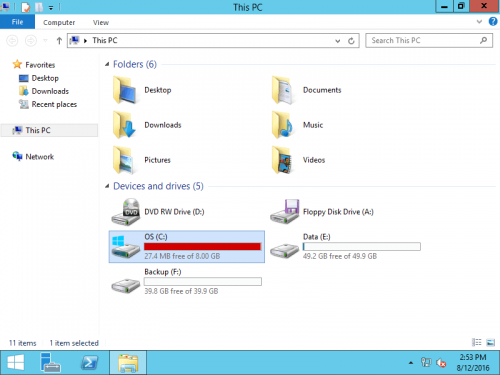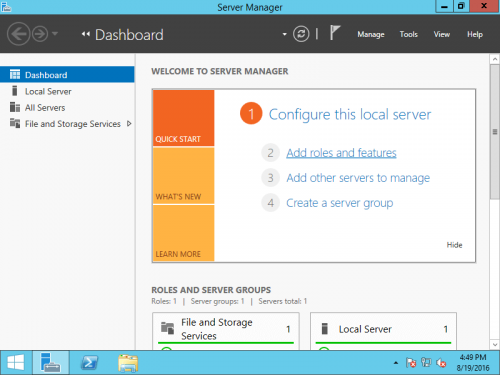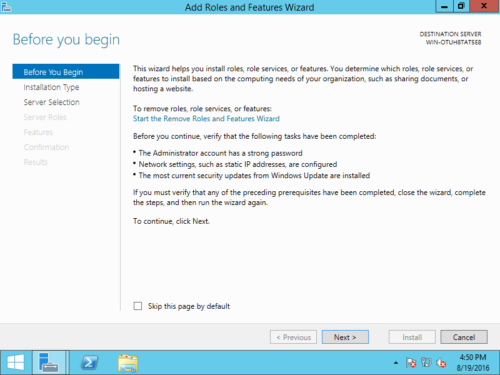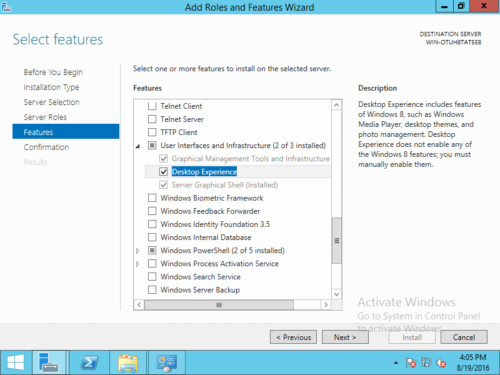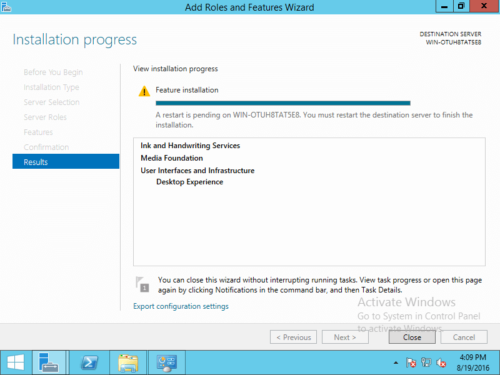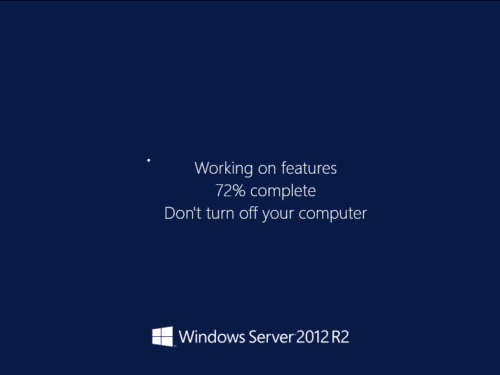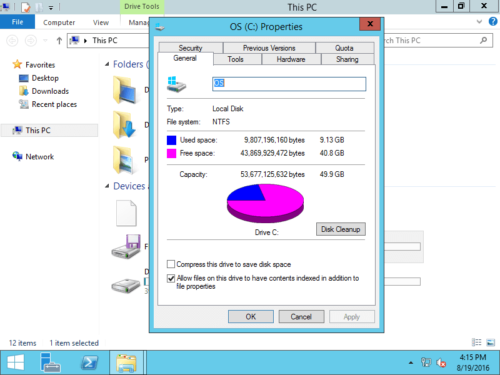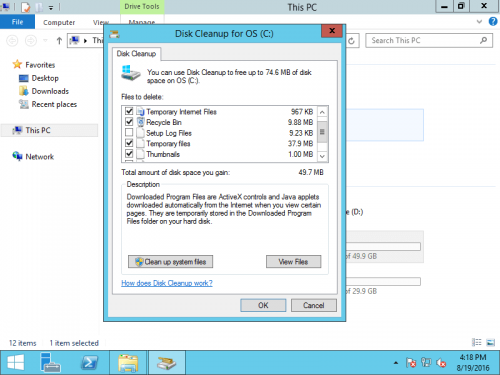System C drive is full in Windows Server 2012 r2
The same with other versions, Windows Server 2012 C drive is getting full automatically after a period of time. When C drive becomes full, you’d better try to fix this issue as soon as possible. Otherwise, there is no free space to install critical Windows updates, some Windows services stop working, server stuck or even crash.
When C drive is almost full in Windows 2012 server, it changes to be red in Windows Explorer. Unlike other versions, low disk space alert is not enabled by default, so you’d better pay more attention.
To fix Windows Server 2012 C drive full issue, there are many methods if you search by Google. In this article, I’ll introduce 2 easy and most effective methods.
- Clean up C drive to reclaim disk space
- Transfer free space to C drive from other partition
1. Clean up C drive to reclaim disk space
If your server has running for a long time, there are large amount of junk and unnecessary files saved in system partition C. Remove these files and you can reclaim disk space. In general, this is the first step when C drive in showing full in Windows Server 2012 R2. To clean up C drive, you may use Windows native Disk Cleanup utility, third party software or delete files manually. I always recommend using Disk Cleanup, because it is safe to delete most of junk files. If you are not familiar with Windows operating system and the type of files, do not delete by yourself manually.
To use Windows Disk Cleanup:
Different with other Windows editions, Disk Cleanup is not enabled by default in Windows Server 2012. To use it, you should enable or install it by yourself in advance.
How to fix C drive full in Windows Server 2012 r2 with Disk Cleanup:
Step 1: Click Server Manager on bottom left, click the 2nd option “Add roles and features“.
Step 2: Click Next till you see the Features.
Step 3: Click the check-box in front of “Desktop Experience” and click Next.
Step 4: Within several minutes, the installation complete, click Close.
Step 5: Restart the server to finish adding features.
Step 6: After booting to desktop, right click C drive in Explorer and click Disk Cleanup.
Step 7: In next window, select the files you want to safely delete. After the freeing up complete, you may redo step 6 to Clean up system files.
After these steps, you can reclaim disk space more or less. If you got large amount of free space, congratulations! If you got less than 20GB free space, or C drive was created small, you’d better move more free space to C drive.
Of course you may try other methods such as deleting duplicated files. It is time-consuming and risky to delete files via any method. The most effective method is moving free space to C drive from other partitions.
2. Transfer free space from other partition
In most of servers, there are other partitions on system disk. When C drive is full in Windows Server 2012 R2, you can shrink other partition to release free space and then add to C drive. If there’s no other partition on system disk, you can clone disk to a larger one and extend C drive with extra disk space. NIUBI Partition Editor can clone disk in Windows without server interruption. Then you can boot from clone disk with larger C drive immediately.
To move free space on a disk, you just need to drag and drop on the disk map. Shrink a data partition to get unallocated space and then add to C drive. Follow the method below.
How to move free space when C drive is full in Windows Server 2012 r2:
Step 1: Download NIUBI Partition Editor, right click the adjacent partition on the right (here is D:) and select “Resize/Move Volume“.
Step 2: In the pop-up window, drag the left border rightwards or enter an amount in the box behind “Unallocated space before”.
Click OK and back to the main window, D drive is shrunk and Unallocated space is made on its left. A pending operation is also added on bottom left.
Step 3: Right click C: drive and run “Resize/Move Volume” again, drag the right border rightwards to merge this Unallocated space.
Step 4: Click OK and back to the main window, Unallocated space is added to C drive in virtual mode, click Apply on top left to take effect, done!
How to add more free space to C drive:
When C: drive is getting full in Windows Server 2012 r2, clean up C drive to reclaim disk space. And then run NIUBI Partition Editor to move more space to C drive or clone disk to a larger one. Besides shrinking, extending partition and clone disk partition, NIUBI Partition Editor helps you do many other operations.