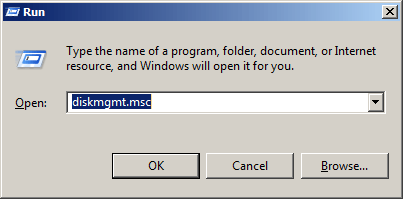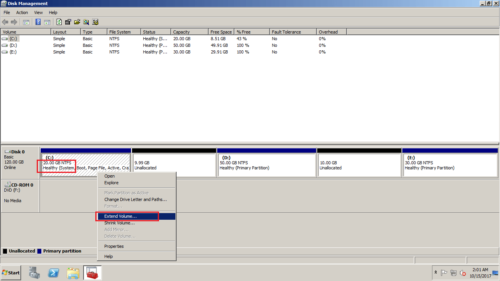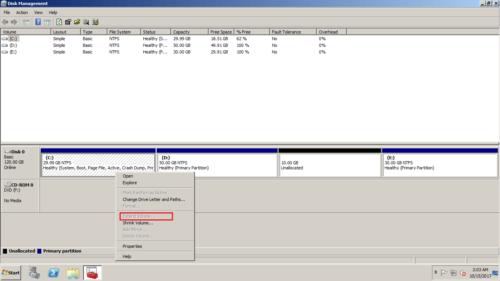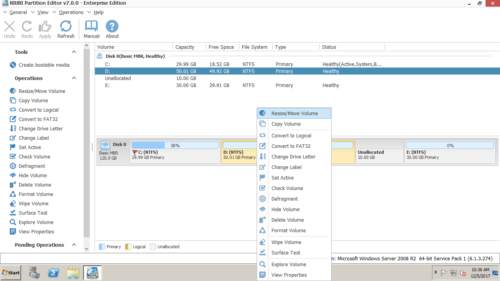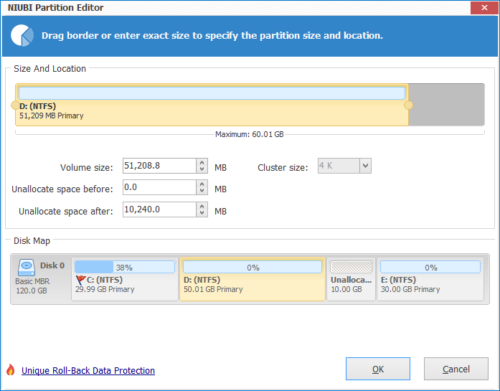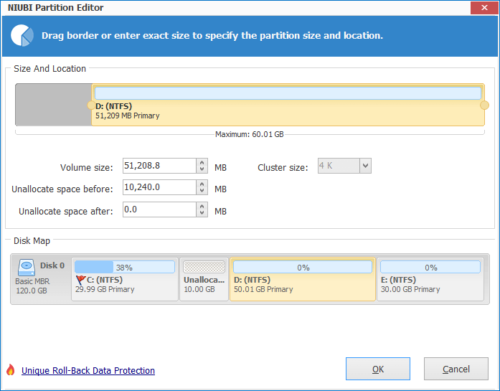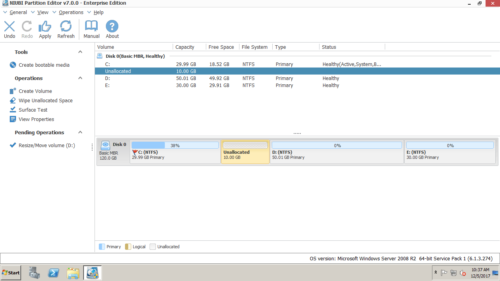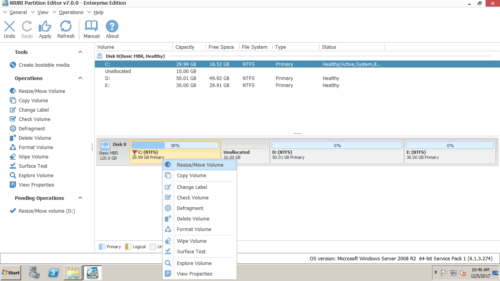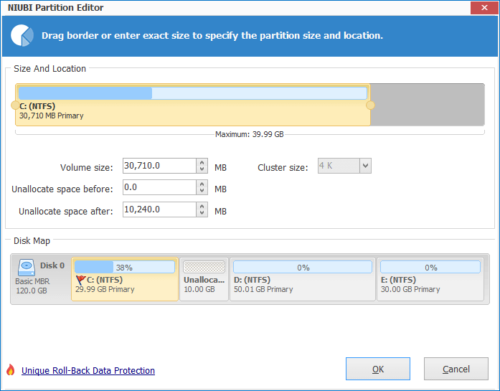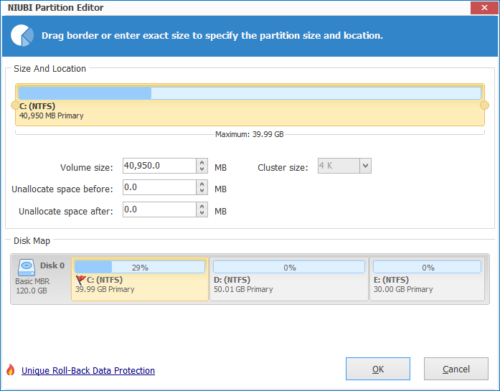Move/Merge/Add Unallocated space to C drive in Windows Server 2008 R2
Better than previous Server 2003, Windows Server 2008 has new “Shrink Volume” and “Extend Volume” functions in Disk Management to help adjust partition size without losing data (in most cases). Therefore, when system C: drive is running out of space, many people try to extend C drive. After shrinking a partition successfully, they found that they cannot merge Unallocated space to C drive in Server 2008 Disk Management. In this article, I’ll explain the reason and show you how to move and add Unallocated space to C drive in Windows Server 2008 R2 without losing data.
Overview:
Merge Unallocated space in Server 2008 Disk Management
If you got Unallocated space by shrinking partition in Disk Management, if you don’t want to use third party software, you can only merge Unallocated space back to the partition. Disk Management can only merge Unallocated space to the contiguous partition on the left.
How to merge adjacent Unallocated space to C drive in Server 2008 Disk Management:
1. Press Windows and R keys together to launch Run, type “diskmgmt.msc” to open Disk Management.
2. Right click C drive and select “Extend Volume”.
3. Extend Volume Wizard will be launched.
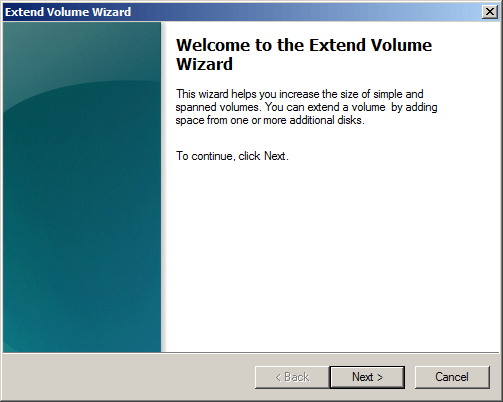
4. The unallocated space will be selected automatically, simply press Next.
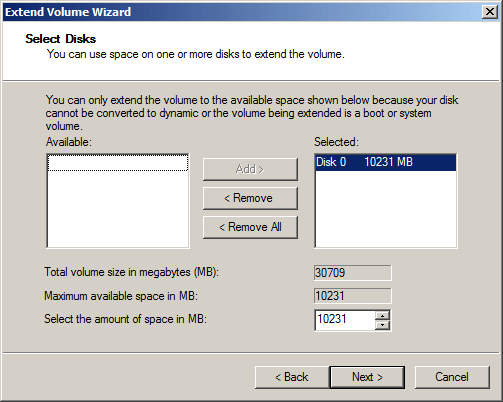
5. Press Finish to execute.
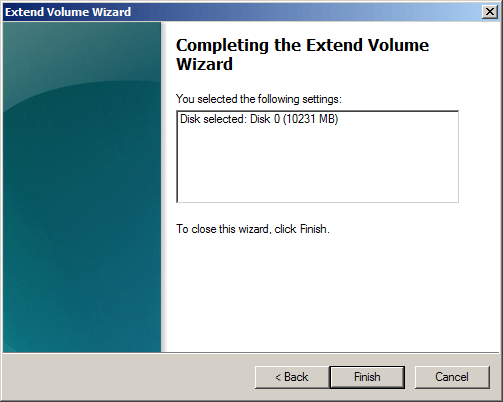
In general, Unallocated space will be added to C drive in a short time.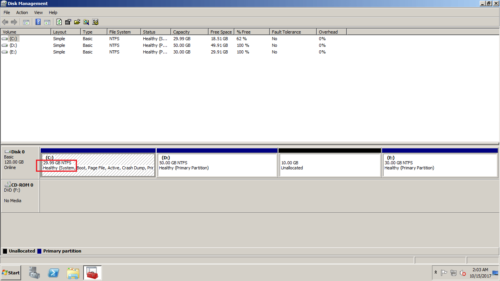
Can’t Merge Unallocated Space to C: Drive
Remember, Disk Management cannot merge Unallocated space to the contiguous partition on the right or any nonadjacent partition. In other words, Server 2008 Disk Management cannot merge Unallocated space to C drive after shrinking any other volume. As you see in the screenshot, Extend Volume is disabled to C drive, because the 10GB Unallocated space is nonadjacent to C drive.
Why there’s such restriction? Because Disk Management cannot change the start position of a partition. As the same screenshot above, when merging Unallocated space to C or E drive, the start position of D or E must be changed. Disk Management cannot do this. To accomplish this task, you must run third party software.
How to move unallocated space in Windows 2008 server
If you want to add Unallocated space to a nonadjacent partition, for example, add the 10GB nonadjacent Unallocated space to C drive in my server, I must move D: drive rightwards and move Unallocated space next to C drive. After that, C drive can be extended with either Windows Disk Management or third party software.
Steps to move Unallocated space in Windows Server 2008 r2:
Step 1: Download and install NIUBI Partition Editor, right click D: drive and select “Resize/Move Volume“.
Step 2: In the pop-up window, drag the middle of this partition towards right.

Click OK and back to the main window, the 10GB Unallocated space is moved to behind C: drive. Note: this operation only works in virtual mode, to change real disk partition, remember to click Apply on top left to take effect.
How to add Unallocated space to C drive in Windows Server 2008 R2:
Step 1: Right click C: drive and select “Resize/Move Volume” again.
Step 2: In the pop-up window, drag right border rightwards to merge this adjacent Unallocated space.

Click OK and back to the main window, again, click Apply to take effect. Tip: you may either apply each operation or list all operations and click Apply one time at last.
Watch the video how to move/add Unallocated space to C drive in Windows Server 2008 R2:
To move/add Unallocated space to C drive in Windows Server 2008/2012/2016/2019, you just need to run NIUBI Partition Editor, drag and drop on the disk map. There are other software have similar ability, but NIUBI Partition Editor has Virtual Mode, 1-Second Rollback, Cancel-at-will and Hot Clone technologies to protect system and data. In addition, it is much faster because of its special file-moving algorithm.