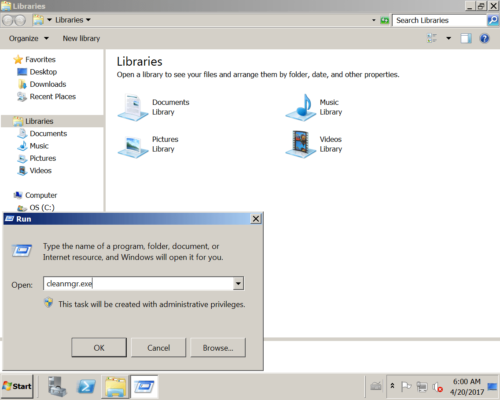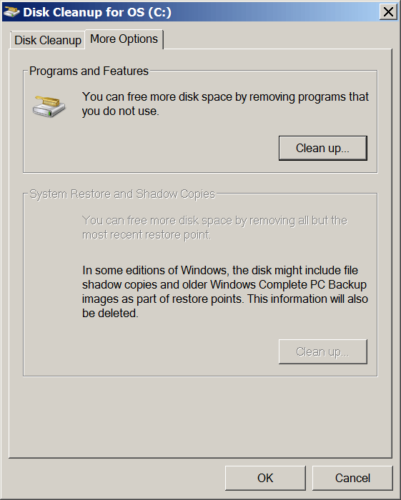How to fix C drive out of space in Windows Server 2008 R2
Overview:
Why C drive runs out of space in Server 2008
Many people feedback that C drive is running out of space in Windows 2008 server but they do not know what to do. Low disk space is the most common issue in all Windows operating system. Even for the experienced server administrators, C drive out of space is bothersome indeed. If start from scratch to back up, recreate partitions and restore everything, the whole weekend will be wasted. During this operation, the server is disconnected with users.
When there is not enough free space in C drive, the partition shows red when you open My Computer.

Windows also give you a “Low Disk Space” alert on bottom right corner, asking you to free up disk space.
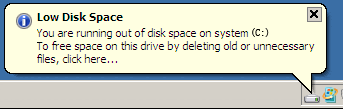
It is easy to understand, many types of files write to C drive every day, especially when there are many large files, of course C drive runs out of space in Windows 2008 server very quickly. The files include:
- Windows updates, system restore point, hibernation and page file, which are in large size.
- Logs, temp, cache, browser .etc, which are in small size but produce continuously to large amount.
- 3rd-party applications, which install to C drive by default, even if you install to other drive, some files go to C drive forcedly.
- All files deleted without pressing Shift go to Recycle Bin, which is in C drive.
Even if the C drive is created large to 100GB when building the server, it will become full in the future. To fix Windows Server 2008 C drive out of space issue, the best idea is freeing up space and then increase C drive free space. After reading this article, you’ll know what to do.
Risk of C drive out of free space
When C drive is running low on disk space, you cannot install Windows updates or applications. Some Windows services such as backup stop working. C drive full also cause operating system running much slower, stuck, reboot unexpectedly or even crash. So you’d better fix this issue as fast as possible.
What to do when C drive running out of disk space
When C drive is running out of space in Windows Server 2008 r2, especially when “Low Disk Space” warning pops up, it means that the server is in dangerous situation. The first choice is freeing up C drive with Windows built-in Disk Cleanup to reclaim some vital free space, bringing the server back to the right way.
1. Clean up C drive to reclaim disk space
To free up disk space in Windows Server 2008, there are many options: 3rd-party optimization software, Windows Disk Cleanup, delete files manually. I always suggest to this with Disk Cleanup.
Option 1 – Windows built-in Disk Cleanup
The Disk Cleanup executable file cleanmgr.exe and the associated Disk Cleanup button are not present in Windows Server 2008 (R2) by default. There are two ways to enable the Disk Cleanup tool:
- Installing the Desktop Experience. Go to Programs & Features, and in the Features section, enable/install “Desktop Experience”. By this way, you will need to reboot your server after installing and it installs other components you may do not need on this server.
- Copy some files that are already located on your server into specific system folders.
| Operating System | Architecture | File Location |
| Windows Server 2008 R2 | 64 bit | C:\Windows\winsxs\amd64_microsoft-windows-cleanmgr_31bf3856ad364e35_6.1.7600.16385_none_c9392808773cd7da\cleanmgr.exe |
| Windows Server 2008 R2 | 64 bit | C:\Windows\winsxs\amd64_microsoft-windows-cleanmgr.resources_31bf3856ad364e35_6.1.7600.16385_en-us_b9cb6194b257cc63\cleanmgr.exe.mui |
| Windows Server 2008 | 64 bit | C:\Windows\winsxs\amd64_microsoft-windows-cleanmgr.resources_31bf3856ad364e35_6.0.6001.18000_en-us_b9f50b71510436f2\cleanmgr.exe.mui |
| Windows Server 2008 | 64 bit | C:\Windows\winsxs\amd64_microsoft-windows-cleanmgr_31bf3856ad364e35_6.0.6001.18000_none_c962d1e515e94269\cleanmgr.exe.mui |
| Windows Server 2008 | 32 bit | C:\Windows\winsxs\x86_microsoft-windows-cleanmgr.resources_31bf3856ad364e35_6.0.6001.18000_en-us_5dd66fed98a6c5bc\cleanmgr.exe.mui |
| Windows Server 2008 | 32 bit | C:\Windows\winsxs\x86_microsoft-windows-cleanmgr_31bf3856ad364e35_6.0.6001.18000_none_6d4436615d8bd133\cleanmgr.exe |
Once you’ve located the files move them to the following locations:
- Cleanmgr.exe should go in %systemroot%\System32.
- Cleanmgr.exe.mui should go in %systemroot%\System32\en-US.
You can now launch the Disk cleanup tool by running Cleanmgr.exe from the command prompt.
Select C drive in next window.
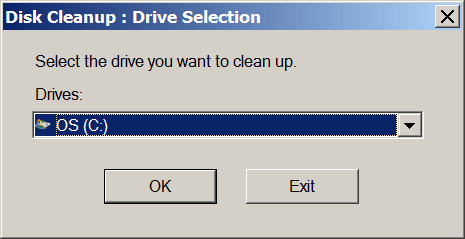
Select the files you want to delete and proceed.
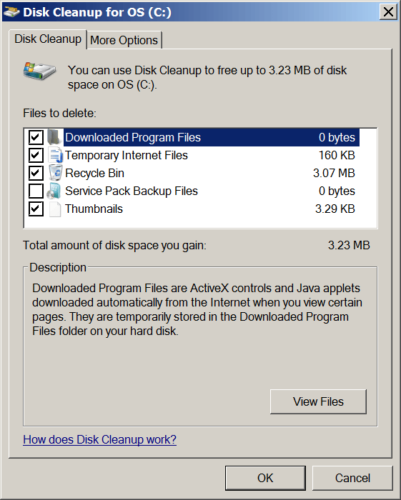
Option 2 – delete files manually
If you want to delete files by your self, refer to this page.
If you cannot free up large amount of free space, or system C drive was created too small, you’d better expand C drive to increase its disk space, otherwise, C drive runs out of space again in near future. With safe partition software, you can transfer free space from other drives into C drive without losing data.
2. Add more free space to C drive from other partition
To fix C drive out of space in Windows Server 2008 R2, the most important step is extending C drive. Move free space from other partition to C drive. With safe partition software, you can accomplish without losing data and everything keeps the same with before after resizing partitions.
How to fix C drive running out of space in Server 2008 r2 by moving free space:
Step 1: Download NIUBI Partition Editor, right click drive D: and click “Resize/Move Volume“.
Step 2: In the pop-up window, drag the left border rightwards to make unallocated space on the left.

Click OK and back to the main window, part of free space is converted to unallocated on the left of D drive.
Step 3: Right click C drive and select “Resize/Move Volume” again, in the pop-up window, drag the right border rightwards to merge this unallocated space.

Click OK and back to the main window, this unallocated space is added to C drive. Click Apply on top left to execute, done!
If there is not enough free space in D, you can shrink any other volume on the same disk.
Video guide how to add free space to C drive in Server 2008:
In Summary
When C drive runs out of space in Windows Server 2008 R2, try to free up disk space and expand C drive as large as possible. Run Windows Disk Cleanup tool every month to remove new generated junk files.