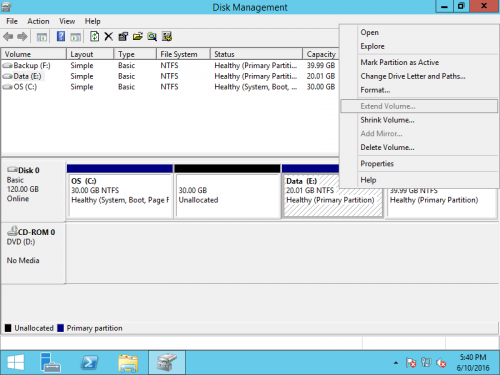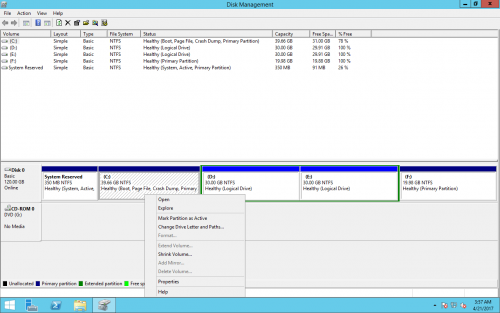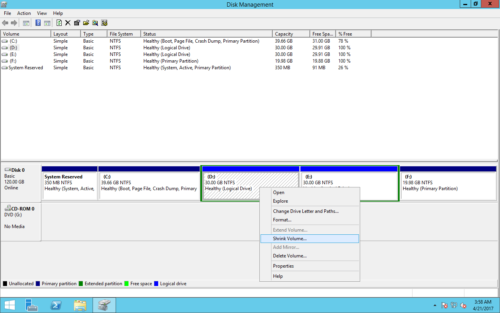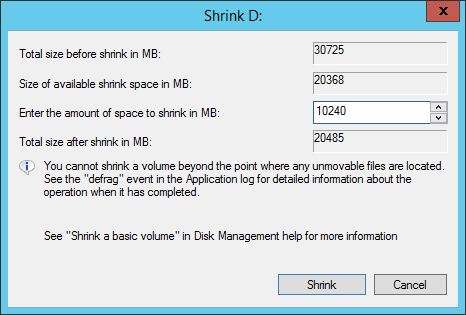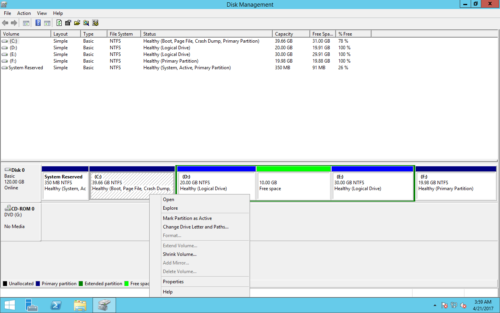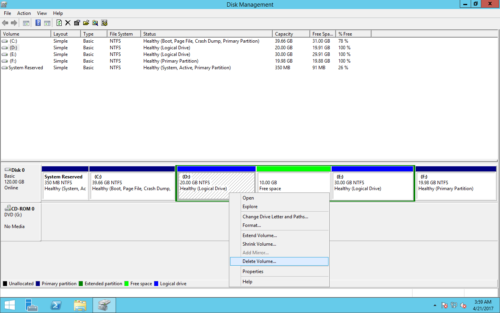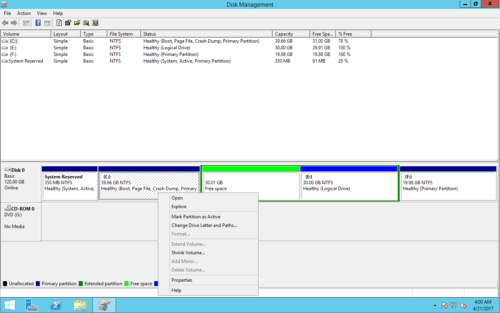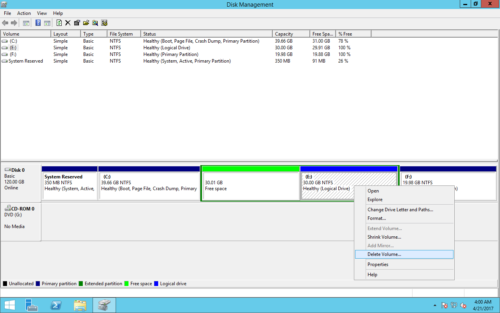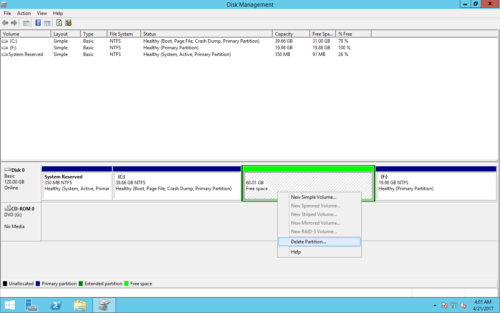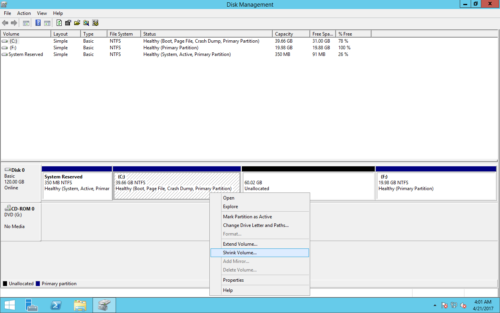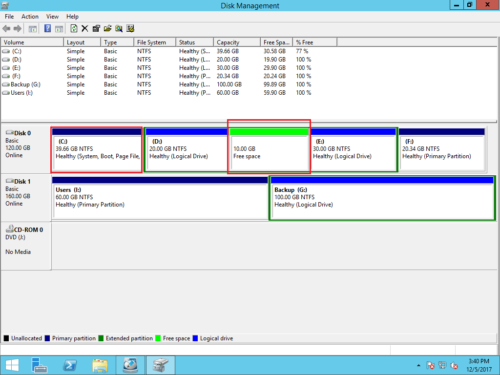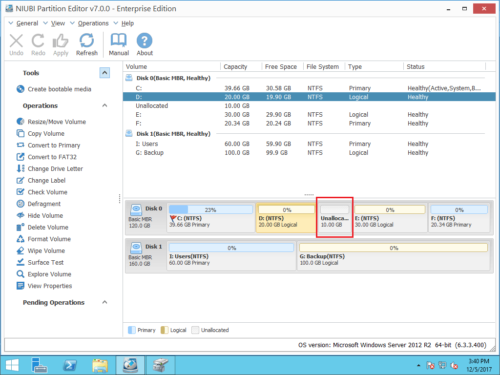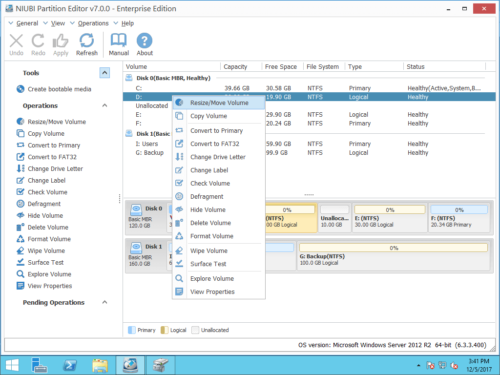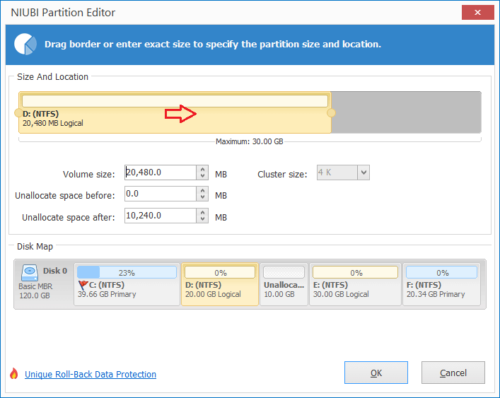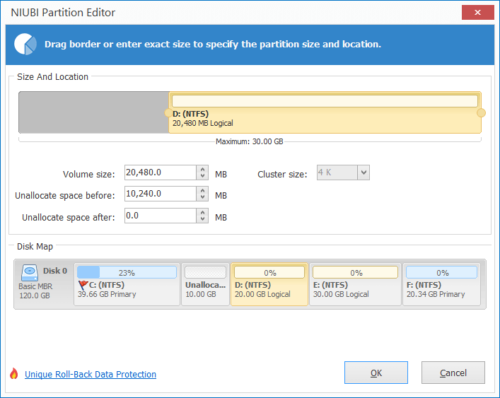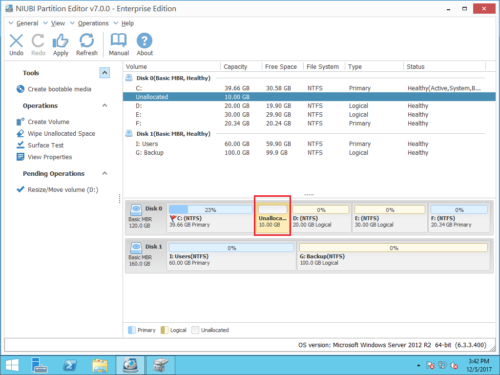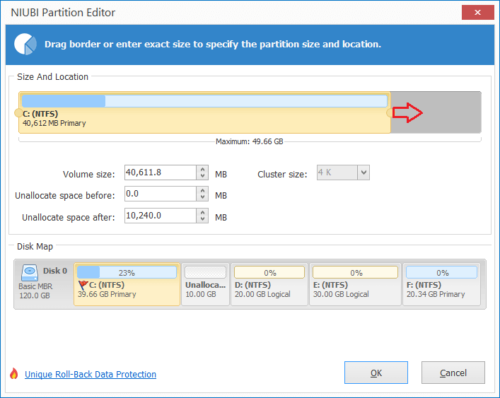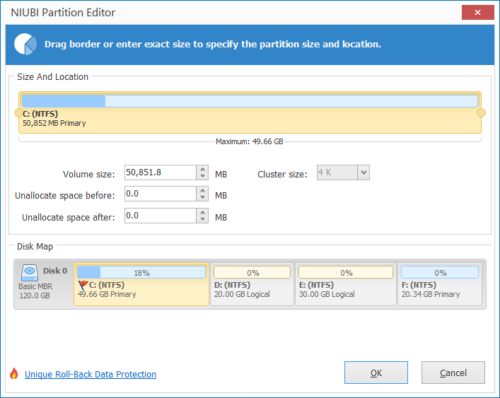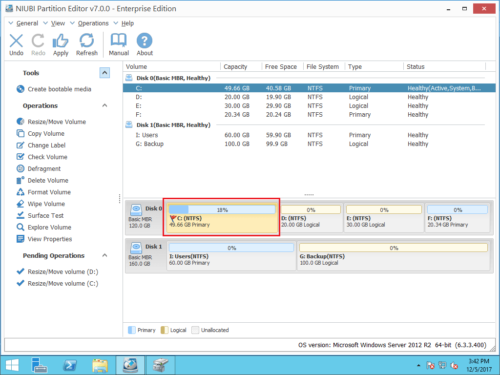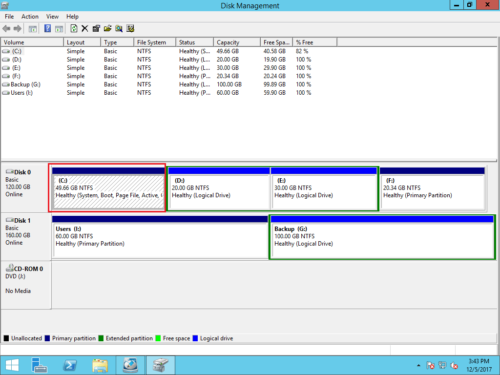Extend Volume greyed out in Windows Server 2012 r2
The same with previous Server version, there are “Shrink Volume” and “Extend Volume” functions in Windows Server 2012 native Disk Management. When C: drive is getting full, some people try to shrink partition D to extend C drive. After shrinking D or other partition, they found that Extend Volume is disabled for C drive. Few people know the exact reason. In this article, I’ll introduce all possible reasons why “Extend Volume” greyed out in Server 2012 r2 Disk Management and how to fix this issue easily.
Why Extend Volume grayed out in Server 2012 r2?
Before explaining the reasons, let’s see the scenarios that Extend Volume is grayed out in Windows Server 2012 Disk Management.
Scenario 1
If you right click a drive without adjacent unallocated space, Extend Volume is absolutely grayed out.
Scenario 2
Most of the people want to do is shrinking D to expanding C, so let’s try to shrink D first. Right click D: and select “Shrink Volume”
Shrink 10GB space.
Now, 10GB free space has been taken out from D. Right click C drive but Extend Volume is still disabled.
Scenario 3
From Microsoft, to extend a drive there should be adjacent unallocated space, then what about deleting D?
Did it, but Extend Volume is still grayed out!
Scenario 4
From the screenshot, there’s still no unallocated space, it may be caused by the Extended partition, so delete all volumes in the Extended partition and retry.
Delete the Extended partition.
Now, the disk space shows as unallocated and Extend Volume becomes available.
The reasons why Extend Volume greyed out in Server 2012 r2:
- You may try to extend a FAT32 partition. In Windows Disk Management, “Extend Volume” is only valid for NTFS and RAW partitions.
- There is no adjacent unallocated space. Only when there’s contiguous unallocated space on the right of a NTFS partition, you can extend this partition with Disk Management.
- If the adjacent drive D is logical, you cannot extend C drive by deleting D. You must delete all logical drives and the Extended Partition.
What to do when Extend Volume disabled?
It is absolutely a bad idea to delete drive D as well as other logical drives in the Extended Partition. Instead, you can move the unallocated space with partition software. Firstly, let’s open Disk Management:
As you see the screenshot in my server, C drive is 39.66GB and the 10GB unallocated space (shrank from D) is behind D:.
Download and launch NIUBI Partition Editor, the disk partition layout is the same with Disk Management.How to fix Extend Volume greyed out in Windows Server 2012 (R2):
Step 1: Right click drive D and select “Resize/Move Volume“.
Step 2: In the pop-up window, drag the middle of D drive towards right.
Click OK and back to the main window, the 10GB Unallocated space is moved to behind C: drive.
Step 3: Right click C drive and select “Resize/Move Volume” again. In the pop-up window, drag the right border rightwards to combine this Unallocated space.
Step 4: Click OK and back to the main window, finally click Apply on top left to execute, done.
Check in Disk Management, C drive is increased to 49.66GB.
When Extend Volume is disabled for C drive in Server 2012 R2 after shrinking D, run NIUBI Partition Editor to move partition D to the right and make unallocated space contiguous to C drive, then C drive can be extended easily. If there’s Recovery or any other partition in the middle of D drive, you should continue to move this partition to the right. Only when the unallocated space in adjacent, you can extend C drive.
Other solutions when Extend Volume greyed out in Server 2012 Disk Management:
- If you want to extend a FAT32 partition, there’s no difference with extending NTFS partition. Watch the video guide.
- If you deleted logical partition D and extend C drive greyed out, recreate D drive in Disk Management, and then resize or delete with NIUBI.
- If you cannot extend a partition past 2TB on a MBR disk, convert MBR to GPT and then extend partition with Unallocated space.
Besides fixing Windows Server 2012 Extend Volume greyed out issue, NIUBI Partition Editor helps you do many disk partition management operations.