How to merge partitions in Windows 2003 Server?
Today’s hard drives feature jaw-dropping amounts of space. But no matter how big your drive, you’ll be amazed at how quickly application installs, browser caches, and temporary files can eat up your free space and clutter your system. When there is little free space in system C drive, Windows pop-up an alert about Low Disk Space as below:
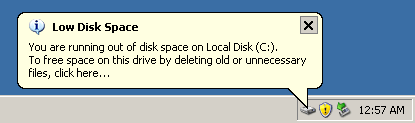
To solve this problem, you may consider free up disk space with Windows Cleanup utility, but in most cases, it can only free up a little free space and shortly this alert pops up again. The fast and easy way to solve this problem is to resize or merge Server 2003 partitions. That is to say, get some free space from other data partition to extend the system drive.
Difference between resizing and merging partition in Windows 2003 Server
By resizing volumes, you need to shrink a data partition to get some Unallocated space, and then extend system C drive with this free space.
By merging volumes, you need to select two contiguous partitions and merge them into a larger partition.
To resize partitions, please refer how to resize partition in Windows 2003 Server. In this article, I’ll tell you how to merge partitions in Windows 2003 Server.
Note: it is okay to merge data volumes, but if you want to merge D and C to increase C drive space, it is not good idea, I suggest you extend C drive by resizing volumes.
Ensure data security when merging partitions
The security and stability are undoubtedly the most significant aspect for Server computers since a Server computer usually stores the most important classified and daily-used files. However, even a slight error on Server computer might directly leads to exposure of the whole network to the outside. So you must select the right Server partition software to merge Windows 2003 Server partitions.
To ensure 100% data safety when re-partitioning server disk drive, I always suggest NIUBI Partition Editor, because if any software or hardware issue occur during resizing volumes, the built-in 1 Second Roll-Back technology can automatically roll back the server to the status before resizing in ONE second, so you don’t need to worry about the data safety when resizing or merging your Server disk partitions.
How to merge partitions in Windows 2003 Server?
To combine Server 2003 partitions, there are two choices: Windows built-in DiskPart command or server partition software.
Note: DiskPart cannot merge the system C drive with any other volume, if you do that, you’ll receive an error “The volume you have selected may not be extended. Please select another volume and try again.” DiskPart cmd can only be used to combine 2 data volumes.
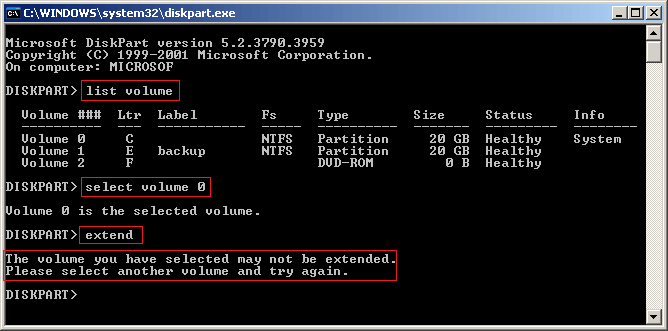
Steps to merge partitions on Windows 2003 Server with diskpart command:
- Transfer all files in a volume to other drives and then delete it.
- Press Windows and R to start Run
- Type diskpart and press Enter
- In diskpart command window, type list volume to show all disk partitions.
- Type select volume x (x is the number or letter of the volume you want to extend)
- Type extend.
It seems not difficult, but as I said above it is not good idea to expand C drive by merging volume D. Because all applications and Windows services that point to drive D stop working after deleting. With server partitioning software, you can shrink D to get free space without deleting.
Watch the video how to extend C drive by combining free space without deleting a volume:
DownloadNIUBI Partition Editor and follow the steps.
