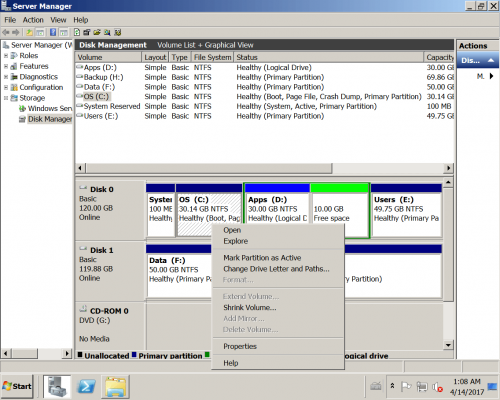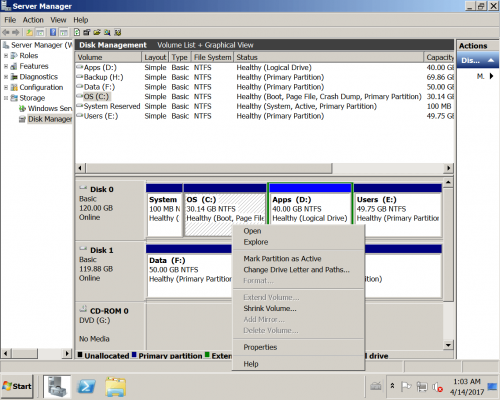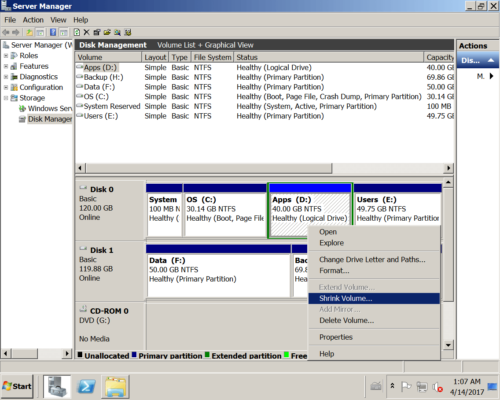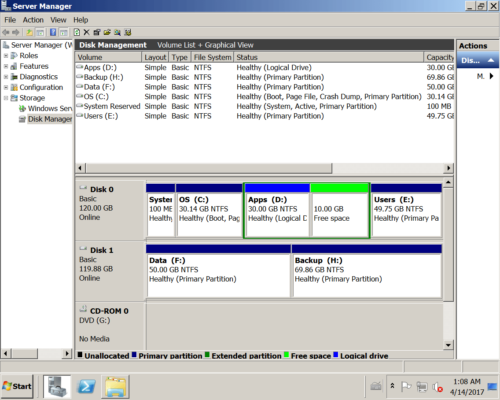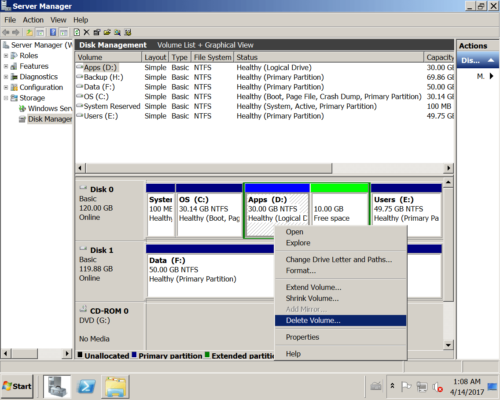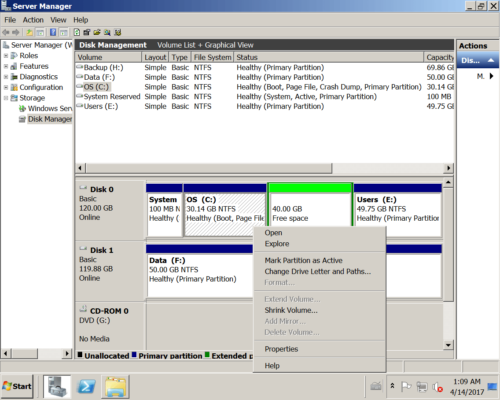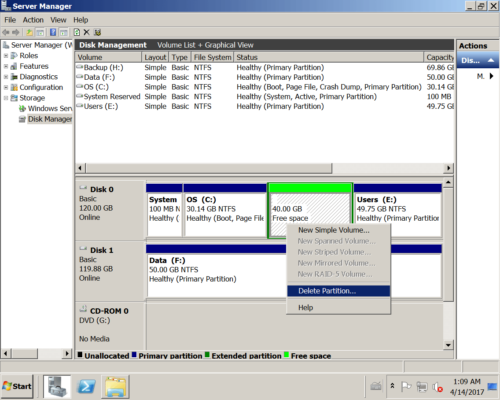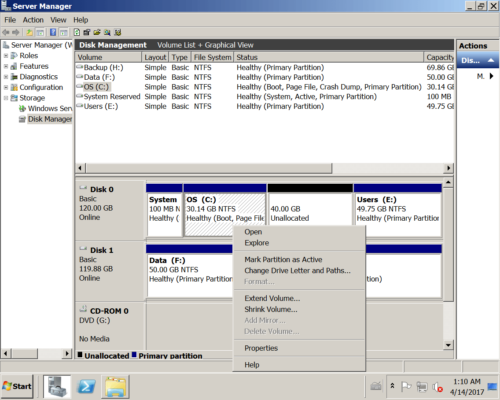Extend Volume greyed out in Windows Server 2008 R2
Overview:
Windows Server 2008 extend C drive greyed out
In Windows Server 2003 Disk Management console, you can only do some basic operations such as create, delete, format partition and change drive letter. When system C drive is running out of space and becomes full, many people have to back up everything, recreate partitions and restore. It costs such a long time. In Windows Server 2008, Microsoft added new “Shrink Volume” and “Extend Volume”, with these functions you can decrease and increase partition size without losing data (in most cases). However, many people find that Extend Volume is grayed out in Windows Server 2008 r2 Disk Management, for example:
I am running out of space on my C drive, running Windows server in VMware. the option to extend C drive is greyed out in Windows 2008 r2, what to do?
I am trying to enlarge an existing volume via DM on a Server 2008 R2 environment. Disk management displays the unallocated directly behind the D: drive, but the Extend Volume is grayed out when I right-clicking C drive, anything wrong?
In this article, I’ll introduce why Extend Volume option is disabled in Server 2008 r2 Disk Management and how to fix this issue easily.
Why Extend Volume is disabled in Server 2008 R2
To better explain, open Server 2008 Disk Management by clicking Server Manager > Storage > Disk Management, or press Windows + R to open Run, type diskmgmt.msc and press Enter.
In my server, there are 4 drives in Disk 0: System Reserved, drive C, D and E. If you right click C drive, Extend Volume is greyed out.
Try to decrease D drive with built-in Shrink Volume function.
Then I got 10GB free space behind D drive.
Extending C drive is still disabled:
What happens if I delete D drive?
Now there is 40GB free space behind C drive, but Extend Volume is still not enabled for C drive.
What about deleting this Extended partition?
Now extend volume is enabled in Server 2008 Disk Management.
The reasons why extend volume greyed out in Server 2008 r2 Disk Management:
- The partition you want to expand is formatted with FAT32, only NTFS partition can be extended.
- To extend a partition, there must be adjacent Unallocated space on the right, but you cannot get such required space after shrinking any partition in Disk Management.
- The only method is deleting the contiguous D: drive, but if this drive is Logical Partition, you still cannot extend C drive except deleting all Logical drives and the Extended Partition.
- There’s maximum 2TB restriction on MBR disk. If you have a 2TB+ MBR disk, Extend Volume is also disabled even if there’s contiguous Unallocated space on the right side.
How to fix Extend Volume greyed out in Windows Server 2008 R2
- If you’ve shrunk D drive in Disk Management, run NIUBI Partition Editor to move D drive towards right and move Unallocated space next to C drive.
- If you want to extend a FAT32 partition, you must run third party software such as NIUBI.
- If they partitions that you want to shrink and extend are different (Primary and Logical), you also need to run third party software.
- If you want to extend a partition larger than 2TB, you must convert MBR disk to GPT in advance.
To solve the problem that Extend Volume greyed out in Windows Server 2008 R2 Disk Management, follow the steps in the video:
Besides help fix Extend Volume greyed out issue in Windows Server 2008/2012/2016/2019/2022, NIUBI Partition Editor helps you do many other disk partition management operations.