Hardware RAID 5 is the most common storage media for many Servers, as it stands for high performance and data reliability, but to many Server administrators, it is not an easy task to partition RAID 5 virtual drives. In this article, I'll tell you how to resize RAID 5 partition without losing data.
In RAID 5, data is striped across all disks (minimum of three) and a parity block for each data block (P in the diagram at left) is written on the same stripe. (Skip this introduction and jump to how to partition)
If one physical disk fails, the data from the failed disk can be rebuilt onto a replacement disk. No data is lost in the case of a single disk failure, but if a second disk fails before data can be rebuilt to a replacement drive, all data in the array will be lost.
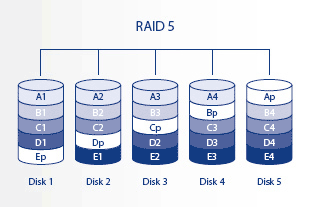
RAID 5+Spare, is a RAID 5 array in which one disk is used as spare to rebuild the system as soon as a disk fails. At least four disks are required.
If one physical disk fails, the data remains available because it is read from the parity blocks. Data from a failed disk is rebuilt onto the hot spare disk. When a failed disk is replaced, the replacement becomes the new hot spare. No data is lost in the case of a single disk failure, but if a second disk fails before the system can rebuild data to the hot spare, all data in the array will be lost.
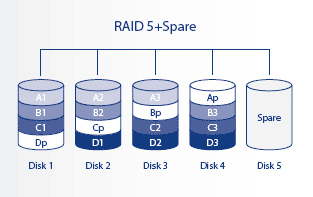
Shrink new created RAID 5 virtual drives
When creating a new hardware RAID 5, some administrators create one large partition with the whole space by mistake, or find it is inapposite to keey one partition in daily usage, so they need to shrink the RAID 5 virtual drive into several smaller partitions.
Extend a RAID 5 partition when it is running low
Generally speaking, RAID 5 is used to store data files, sooner or later, the partition will become full. No one wants to waste the whole happy weekend to start over, why not shrink other data partition and extend directly.
Upgrade existing RAID 5 drives
There are no free space on all RAID 5 virtual partitions, you need to upgrade to larger drives and "add more space" to this RAID array without starting over or losing data.
Launch Partition Magic Server, you'll see all physical and virtual disks and partitions that connected your computer, free space, used space and other properties of each partition.
Right-click the data partition and select "Resize", in the pop-up window, drag the left border rightwards to shrink it.
There will be some Unallocated space behind the system partition, which can be used to create new partitions or extend other partitions that runs low.
Step 2, Right-click the low disk space partition and select "Resize", in the pop-up window, drag the right border rightwards to hold the Unallocated space.
Click "Apply" to proceed, done.
Many users want to replace one of the drives and automatically rebuild the missing drive onto the new bigger drive, and then repeat that process. In fact, this idea cannot be realized.
For example, you have two 200GB drives and one 250 GB drive to create RAID 5 array, you can only create a 400GB RAID 5 virtual drive and the 50GB space on the 250GB drive is wasted, except creating another RAID virtual drive.
If you replace the drives with 3 500GB drives one by one, the RAID 5 virtual disk is still 400GB, the other space can only be used to create another new RAID array.
If you want to get a 1TB RAID 5 virtual disk, follow the steps below:
After these steps, all partitions layout and files exist on the new RAID 5, and the 600GB space is "Unallocated", which can be used to create new virtual partitions or extend any existing partitions, model as below:
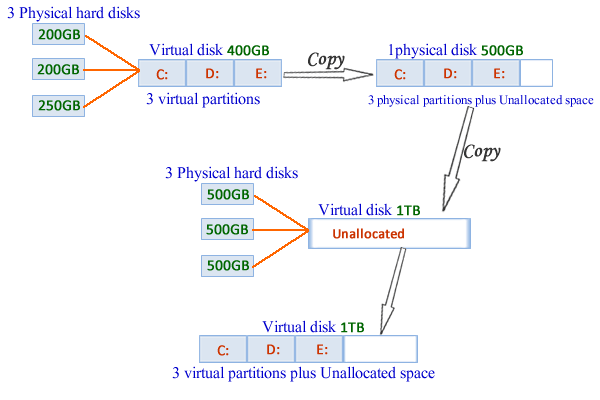
 30-day Money Back Guarantee
30-day Money Back Guarantee  Secure Shopping
Secure Shopping  Recommended by Millions
Recommended by Millions  7*24 Live Chat
7*24 Live Chat ![]() SSL Encrypted
SSL Encrypted



Copyright © 2008-2015 Partition-Magic-Server.com ALL RIGHTS RESERVED.
Partition Magic ® is a registered trademark of Symantec Corporation.
About | Privacy Policy | EULA | Terms Of Use | Contact | Uninstall