My Windows Server 2003 system partition is running extremely low, but there is plenty of free space in the data drive D:, is there a way to extend the system drive with the free space of D? I don't want to reinstall operating system and everything.
Many people have trouble extending the system volume for Windows 2003 Server, as Microsoft doesn't provide any tool. Diskpart command is only able to extend a NTFS Data partition, it cannot extend the system C: drive.
The system volume refers to the disk volume that contains the hardware-specific files that are needed to start Windows, such as Ntldr, Boot.ini, and Ntdetect.com. System partition is not always the C: drive.
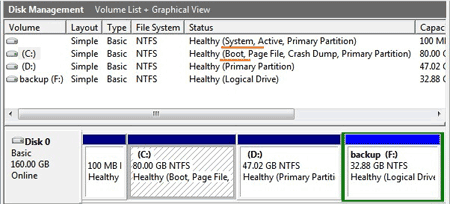
The boot volume refers to the disk volume that contains the Windows operating system files and the supporting files. By default, the Windows operating system files are in the WINDOWS folder, and the supporting files are in the WINDOWS\System32 folder.
There is only one system volume. However, there is one boot volume for each operating system in a multiboot system.
If you are not sure the partition you want to extend is system volume or boot volume, just open Windows 2003 Disk Management.
As I said above, Windows built-in utility Diskpart cannot be used to extend the system partition, you need third pary partitioning software. In technical forums, many people talk about Partition Magic, however, this tool isn't compatible with Windows Server 2003 and later Server editions. PMS Partition Magic Server software and Aomei Partition Assistant is able to extend Windows 2003 system partition much easily.
"Resize Partition", shrink a data drive to release some free space, and then extend the system C: drive with this free space.
"Allocate Free Space", similar with "Resize Partition" feature, but you don't need to resize by yourself, you just need to select a data drive and specify how much free space to rob from this data partition.
"Extend Partition Wizard", extend the system partition with step by step wizard.
Before resizing partition or extend the system drive, I suggest you open disk management, where you'll find out the disk partition layout, so you'll get detailed info of each volume, which partition to shrink and how much space to shrink.
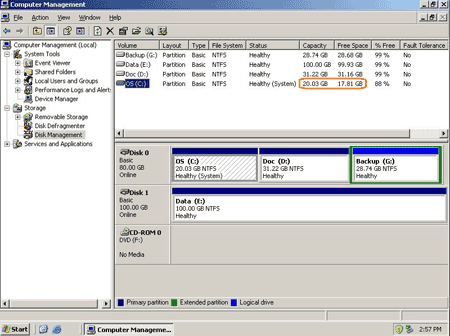
On my server 2003 disk management, there are 3 volumes C: D: and G:, I want to extend system C drive by taking free space from drive G:, here we go.
Step1, launch Partition Assistant Server, right click drive G: (or any other drive on the same disk) and select "Allocate Free Space".
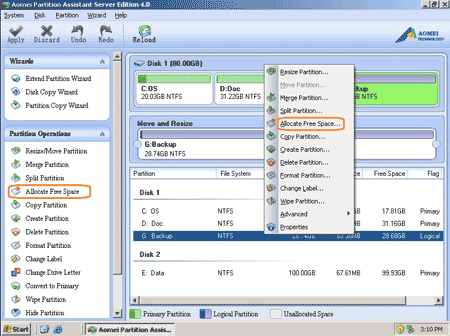
Step2, in the pop up window, specify the amount of free space to shrink from volume G: and add to C: drive.
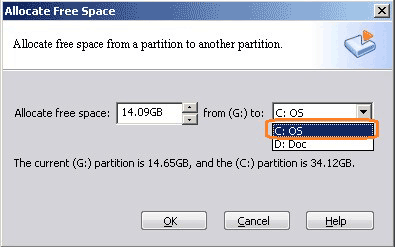
Step3, click OK and then press "Apply" on top left toolbar to proceed. (If you don't press this button, the system partition won't be extended.)
Did you see? The system C partition was extended from 20.03GB to 34.12GB.
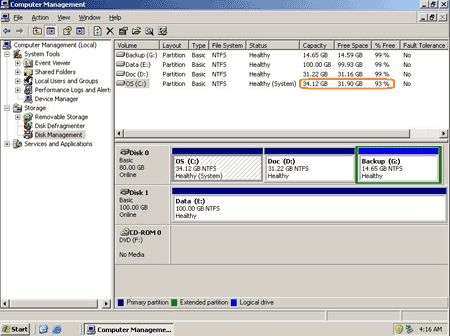
Is it extremely easy to extend system partition in Windows Server 2003? lol
 30-day Money Back Guarantee
30-day Money Back Guarantee  Secure Shopping
Secure Shopping  Recommended by Millions
Recommended by Millions  7*24 Live Chat
7*24 Live Chat ![]() SSL Encrypted
SSL Encrypted



Copyright © 2008-2015 Partition-Magic-Server.com ALL RIGHTS RESERVED.
Partition Magic ® is a registered trademark of Symantec Corporation.
About | Privacy Policy | EULA | Terms Of Use | Contact | Uninstall