Generally, splitting partition is used to create more partition. In fact, you may also shrink partition by "Resize" feature to get unallocated space, and then create new partitions.
Step by step instructions to split partition:
Disk 2 is configured as 2 partitions. Partition C & G. C is system partition. Goal is to split Partition G to get two partitions.
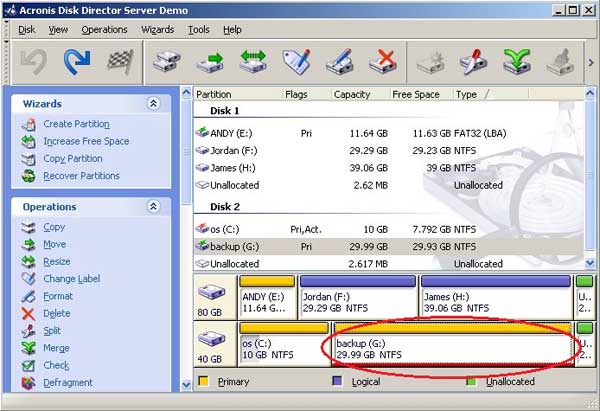
![]() Step 1: Right-click Partition G and select "Split". In the pop-up window, choose a folder to save all file of original Partition G.
Step 1: Right-click Partition G and select "Split". In the pop-up window, choose a folder to save all file of original Partition G.
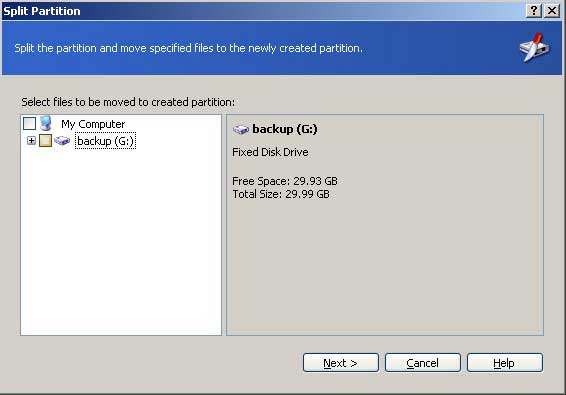
![]() Step 2: Specify the partition size of each partition and click "OK".
Step 2: Specify the partition size of each partition and click "OK".
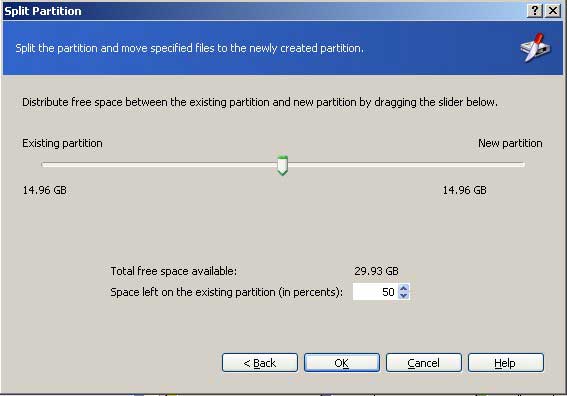
You'll find that Partition G was devided in to Partition G and Partition I.
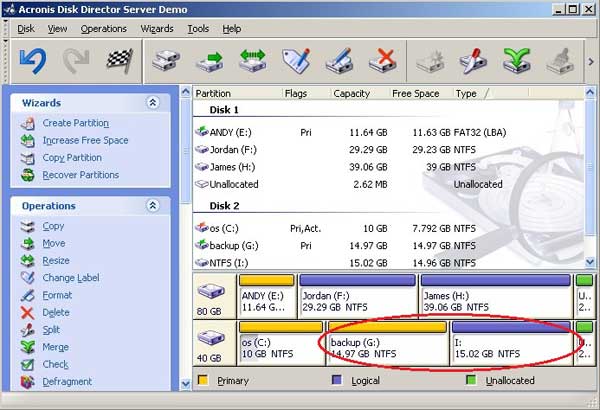
How to split partition with Aomei Partition Assistant?
 30-day Money Back Guarantee
30-day Money Back Guarantee  Secure Shopping
Secure Shopping  Recommended by Millions
Recommended by Millions  7*24 Live Chat
7*24 Live Chat ![]() SSL Encrypted
SSL Encrypted



Copyright © 2008-2015 Partition-Magic-Server.com ALL RIGHTS RESERVED.
Partition Magic ® is a registered trademark of Symantec Corporation.
About | Privacy Policy | EULA | Terms Of Use | Contact | Uninstall