Running out of space on your Windows Server 2008 hard disk? No disk space left in C drive to install updates or applications? No certified third party tools to expand the partition to available free space? Don't worry, in this article, I'll introduce how to resize Server 2008 partition to remove Low Disk Space warning and extend the C drive with ease.
You don't need to start over, modify any settings, or move files. All that you need to do is dragging and dropping on the disk map to shrink and extend partition. Within several minutes, you have a "new" Windows 2008 Server again. Then which partition tool can be used and how to resize partition on Server 2008 without losing data?
Extending partition can be realized by Diskpart commands only when there is Unallocated space behind the partition that needs to be expanded.
Diskpart.exe cannot move partitions.
In most cases, the Unallocated space is not behind the partition you want to extend or there is no unallocated space for you. Under this conditions, you would need professional server partition manager software for Server 2008 to resize partition.
To shrink Windows Server 2008 volume, right click on the volume that you want to resize and select the option "Shrink Volume".
To extend Windows Server 2008 volume, right click on the volume to be extended and select "Extend Volume" and then specify the amount of space by which you want to extend the volume.
Actually, Windows Server 2008 Disk Management is interfaced from Diskpart.exe, so Disk Management's shortcomings also reflect the limitations of Diskpart command line.
With Server partition software, there are no such limitations, you just need to drag and move on the disk map to repartition.
Partition Magic Server is a magic Server partition manager for Windows Server 2000, 2003, 2008, Small Business Server 2003, 2008, 2011 and Windows XP, Vista, 7 (32 and 64 bit). It performs basic and advanced hard disk partition maintenance. This flawless hard disk management allows user to Resize, Merge, Shrink, Extend system and data partition. Create, Delete, Format, Copy, Hide, Set Active, Convert, Wipe partition, etc.
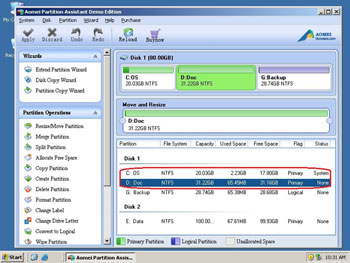
Partition Magic Server provides 3 ways for 2008 Server to resize partition.
If there is no free space in C drive and "Low Disk Space" warning constantly pops up, you'd better resize Server 2008 partition to fix this problem as fast as possible, as system maybe crash if the free space is extremely low.
For enterprise users, Partition Assistant Unlimited Edition allows unlimited usage within your company to save time and money.
 30-day Money Back Guarantee
30-day Money Back Guarantee  Secure Shopping
Secure Shopping  Recommended by Millions
Recommended by Millions  7*24 Live Chat
7*24 Live Chat ![]() SSL Encrypted
SSL Encrypted



Copyright © 2008-2015 Partition-Magic-Server.com ALL RIGHTS RESERVED.
Partition Magic ® is a registered trademark of Symantec Corporation.
About | Privacy Policy | EULA | Terms Of Use | Contact | Uninstall